macOS is Apple’s very own operating system, similar to how Microsoft has Windows. It is known for:

While the switch from Windows to macOS might take time, once you’re used to it, it’s hard to go back. macOS is not designed for gaming, but it excels in;To khow more about iphone visit this link.
- Graphic design
- Music production
- Movie editing
Table of Contents
MacOS Interface Overview
Menu Bar (Top)
- Always visible at the top
- Right side: Date, time, system controls
- Left side: Apple logo, app-specific menus
Macbook Dock (Bottom)
- Contains your favorite and recently used apps
- Includes Downloads folder and Trash can
- Auto-resizes based on content
Finder – The File Manager
Finder is the macOS equivalent of Windows Explorer.
- Access via Dock
- Helps navigate files, folders, and applications
- Sidebar includes:
- Applications
- Desktop, Documents, Downloads
- Music, Pictures, Movies
You can also see and access the internal SSD just like the C: drive in Windows.
Apple macbook Menu & System Info
Click the Apple icon → “About This Mac” to see:
- macOS version (e.g. Monterey 12.2.1)
- MacBook model and year (e.g., 13″ M1 – 2024)
- Memory (e.g., 8GB RAM)
- System Report with detailed hardware and battery info

System Controls
Battery & Wi-Fi
- Status in the menu bar
- Click icons to manage settings
Spotlight Search
- Press CMD + Space to open
- Search for apps, files, or web content
Control Center (Like iPhone)
Includes:
- Wi-Fi, Bluetooth, Airdrop
- Keyboard brightness
- Display options (Dark Mode, Night Shift, True Tone)
- Sound settings & media controls
- Screen Mirroring options
Siri
- Click the icon or use the shortcut CMD + Space (Hold)
- MACUse for voice commands, weather, reminders, etc.
Notification Center
- Click on the Date & Time
- View notifications and widgets
Navigating Finder
- View files in list, icon, column, or gallery view
- Use navigation buttons to move forward/backward
- Use the Return key to rename folders (not to open like in Windows)
- Keyboard navigation:
- CMD + ↓ to go inside the folder
- CMD + ↑ to go up one level
Useful Keyboard Shortcuts
ActionShortcut
Open Spotlight CMD + Space
Close App CMD + Q
Force Quit CMD + Option + Shift + ESC
Copy CMD + C
Paste CMD + V
Cut + Paste CMD + Option + V
Delete Item CMD + Delete
Quick View Space on selected file
Launchpad: iOS-Style App View
- Access via Dock
- See all apps in grid view
- Search bar for apps
- Create app folders like on an iPhone
Gestures for Launchpad
- Pinch in with thumb + 3 fingers to open
- Pinch out to close
Window Controls
Located on the top-left of each window:
- Red = Close
- Yellow = Minimize (with cool animation!)
- Green = Fullscreen
Apps with a black dot in the dock are running in the background.
Split View & Multitasking
Fullscreen Apps
- Open apps in full screen to get separate virtual desktops
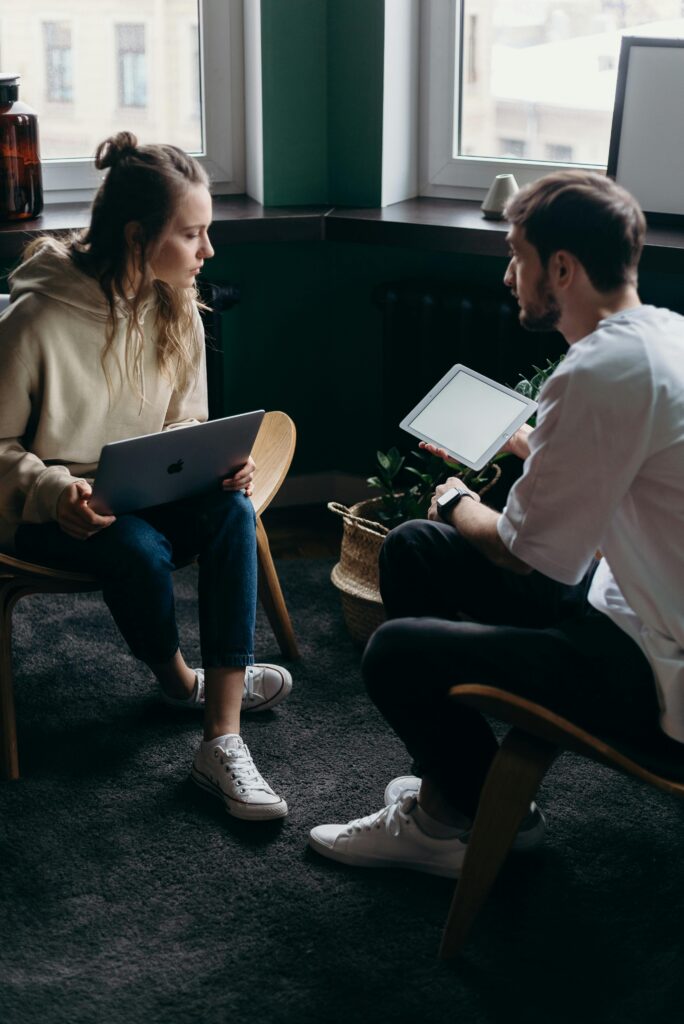
Switching Apps
- 3-finger swipe up = Open Mission Control
- 3-finger swipe left/right = Switch between desktops/fullscreen apps
Split View
- Hover over the green button
- Choose “Tile Left/Right” → select another app
- Adjust app size by dragging the center divider
Touchpad Gestures
- Scroll: 2-finger swipe up/down
- Navigate pages: 2-finger swipe left/right
- Show desktop: Pinch out with thumb + 3 fingers
- Smart Zoom: Double-tap with 2 fingers
- Pinch in/out: Zoom in/out
- Rotate images: Rotate 2 fingers
- Right-click: Tap with 2 fingers
Managing Files & Apps
Uninstall Apps
- Go to Finder → Applications
- Drag app to Trash or right-click → Move to Bin
Permanently Delete
- Empty the Trash bin.
Install Apps
- Use Mac App Store
- Or, download from the browser (.dmg file)
- Open .dmg → Drag app to Applications
- Eject the dmg after installation
Quick View for Files
- Select a file → Press Spacebar
- View images, play videos/songs without opening full apps
Final Thoughts
Everything you can do on Windows, you can do on macOS, often with smoother animations, powerful gestures, and a beautiful UI.To khow more about apple products visit this link.
